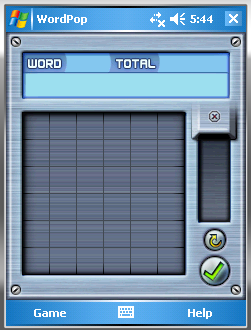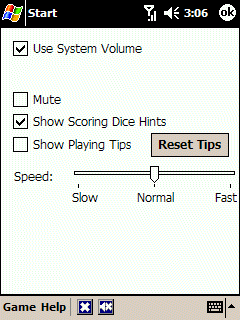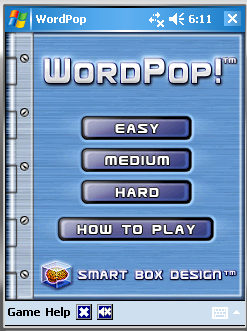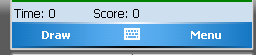Here are some more features coming to WordPop this fall. All of these features have been suggested by players, either at our bulletin board or direct e-mails to me.
Clear Best Words List – When I first designed WordPop with my team we did not think that clearing the best words was necessary. But an interesting problem arose. Sometimes a player makes a word that is really high scoring but is embarrassing, such as,…hmm, I don’t think I will give you an example but if you get the point. Because the word is embarrassing the player does not want to show their Best Words to anyone. The next version will have a button to clear the Best Word list.
Clear High Score List – Similar to Best Words, I did not think clearing was needed but many players e-mailed me that they wanted to start over or their was a score from a friend or family member they wanted to remove. Players will be able to clear the Easy, Medium, and Hard High Score Lists individually.
New Word List – I have had hundreds of suggested words sent to me. Many of them did not make the cut as our word list does not include acronyms, abbreviations, proper names, or hyphenated words. However, we have added hundred of new words including all the official Scrabble two and three letter words and their plurals, inflections, etc. This new word list will also be added to Word Monaco Solitaire for Windows Mobile too.
Splash Screen – The splash screen appears immediately upon launching the game and serves the purpose of showing something while we check the resolution, load in files etc. A minor feature but important.
Check back often as there are still a lot more features that we are adding to make WordPop even more fun and a great value.