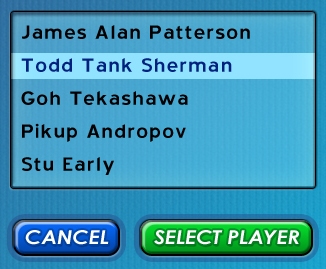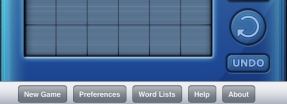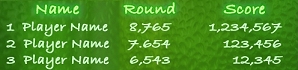The iPad is being marketed as a very casual device as demonstrated by Steve Jobs on stage while sitting on a couch. The only way he could have looked more relaxed would be if he was in a t-shirt and boxers drinking a beer. His point was well taken by many including my team, the iPad will be used in the living room, den or some other communal space. This makes the iPad a shared device. Let me say that again, unlike the iPhone, which you might loan to someone for a brief moment, such as a friend at a coffee shop, the iPad is meant to be a shared device.
What does this mean for WordPop!? We’ve concluded that WordPop! will be shared among family members or friends, thus we will need a sign-in. This will allow several family members to start and play their own games and it will allow individual players to save multiple games. This is fantastic feature. One game could be played with the goal of getting the highest score ever on Medium Level while another game could be dedicated to making high scoring words for the Global All Time Best Words List. Even better, another game could be saved for a child who wants to practice making words (we’ve heard from several parents they use WordPop! in this way). Another advantage of having a sign-in is we can get a name up front for the High Score and Best Words pages.
I for one can’t wait until Wyatt finished with sign-in as I too want to play several games at once each with a different goal.
If you are a developer and thinking of having sign-in make sure to plan this up front as it is a complicated feature if not thought out early. You will want to list out which items are saved per player and which items should be global, such as posting scores to our server. If you would like further information about our sign-in flow, please feel free to email me.
Look for more peeks into our development of WordPop! for iPad in coming blogs. Please share this blog and follow Smart Box Design on Twitter.